Managing the business schedule of your online store will be convenient with an extension of the WooCommerce plugin – “Open Close WooCommerce Store “. This plugin will help you specify when you are open and when you don’t.
Some of the best features of WooCommerce vacation mode is creating different schedules based on your purposes, store opening and closing time, sharing customized messages, and many more. Simply set your preference in the plugin and let it do the rest.
Continue reading to learn more about WooCommerce Open Close Store.
Open Close WooCommerce Store– What It Offers?
The other name for Open Close WooCommerce Store is “WooCommerce Open Close.” Setting up your store schedule is extremely easy with this plugin. Similar to a real store, your website will also open and close following your defined schedules.
Let’s look at the key features of this plugin.
Key Features:
- Make multiple schedules based on your preference
- Apply a short code to for displaying the schedule anywhere you require
- Multiple styles of displaying schedules
- Countdown timer with different styles
- Different popup effects like popup messages will appear when a customer orders from your store when closed
- Displayable store closing message at notice bar
- Translation ready
- The plugin follows the local time zone. It means your time zone will be the store time zone
- Shortcodes are available to show different styles of store opening countdown
- Frontend scheduled management
- Daily shifts can be shown in different schedules as per your specified time
- The plugin allows adding products to the cart when the store is closed
- You can allow or disallow normal business schedules for specific products
Now, read below to learn what benefits these key features offer the website owner and the customers.
Flexible Scheduling Option
Due to the flexible scheduling option, you can control the days and hours effortlessly. As a result, your customers will know when you are open and closed. This will add professionalism to maintaining the online store.
Freedom to Show Notifications
Displaying any message or notification according to your personal preference is one of the best benefits of this plugin. By using a short code, this can be done conveniently. Simply show the notifications anywhere on your website that grabs the eyes of most customers. Thus, a customer will never miss a notification.
Different Popup Effect
This is another impressive feature of WooCommerce Vacation Mode. This feature will let you set a popup effect when a customer tries to make an order in the store during closed hours. A popup effect will appear during closed hours, and the customer can easily know that you are closed for the day.
Shortcode for Countdown Timer & Displaying Schedule
Undoubtedly, a potential customer will want to know when you will open. In this case, you can set the “Countdown Timer” anywhere you want to show it. Interestingly, the countdown timer comes in different styles. Moreover, changing the style every few days can remove the boredom of your customer.
In addition, the displaying schedule also has different style features. Change the schedule in whatever style you want.
Customizable Message
While creating a schedule, you can also show a customizable message with it. For example, “Store is Closed Now, will reopen after%countdown%:” – this type of message is simple to display.
Local Time Zone Work Schedule
The Time zone of the whole work is not the same. In such a situation, you will not face a hard time when putting your schedule in the store with the help of this plugin. It also features a “Local Time Zone Work Schedule”, allowing you to set your local time without hassle.
Add to Cart Feature When Store is Closed
This is an amazing feature for possible customers. Sometimes, customers choose a few items during the closed hours of your online store. Happily, this feature lets your customer add their selected items to the cart without hassle so that when your store is open, they can order easily.
Automatic Opening and Closing
To open and close your online store, you don’t have to log into your website every time. Since you already set the opening and closing times, the store will open and close automatically at the specified time. It means that if you are on a trip, no hamper will be there during the opening and closing of the store. The plugin will take full responsibility for the scheduled time.
Translation Ready
The good news is that the plugin allows you to design messages and notifications in different languages per your requirement. If you see that visitors are roaming your store from another country, simply set your messages and notification in their language. This will help them understand your messages and notifications easily.
How to Install Open Close WooCommerce Store in WordPress Theme?
As stated earlier, you don’t have to spend a hard time installing the Open Close WooCommerce Store on your WordPress website. All you have to do is follow the steps below.
Step 01: Downloading the Plugin
Download the ‘WooCommerce Vacation Mode” Plugin to your local computer from Plugin Bazar.
Step 02: Logging in to the WordPress Dashboard
Next, visit your “yourdomain.com/wp-admin” dashboard. Put your username and password to log in.
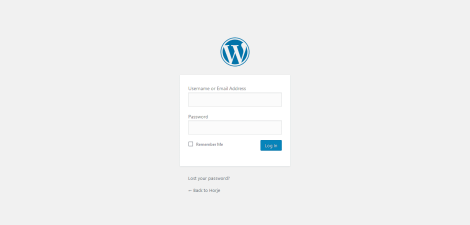
Step 03: Adding the Plugin
Tap on the left side menu dashboard. Here, you will find an option named Select it, then follow the link “Add New.”

Step 04: Uploading
You will be redirected to a new page. Right-click the “Upload Plugin” option here on the right side of the “Add Plugins”

Step 05: Installing
Then, right-click “Browse” and select the downloaded “Open Close WooCommerce” plugin from your computer. Next, select “Install.”
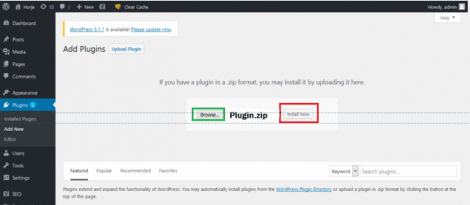
Step 06: Activating
After installing, you will need to select “Active Plugin.”

Step 07: Folder Selection
Once the plugin is activated, you will see the “Woocommerce Open Close – Best Business Schedules Manager” folder added on the left side menu. Select the folder.
Step 08: Final Step
You have successfully installed the Open Close WooCommerce Store Enjoy the plugin to give a professional look to your online store.
Important Note
- If the “Woocommerce Open Close – Best Business Schedules Manager” folder is unavailable in the left side menu, look for it in the “Tools” or “Setting” menu.
How to Edit a Schedule in Open Close WooCommerce Store?
Well, you won’t have to spend a hard time editing your schedule in WooCommerce Vacation Mode. All you need to do is, follow the below steps meticulously.
Step 01: Select Shop Menu
Click on the “Shop Menu” option on the left side menu from the dashboard of WordPress. Next, select “All Schedule.”

Step 02: Select “Open and Close Hours”
Now hover your mouse on “Open and Close Hours” and click it.

Step 03: Setting Closed Schedule
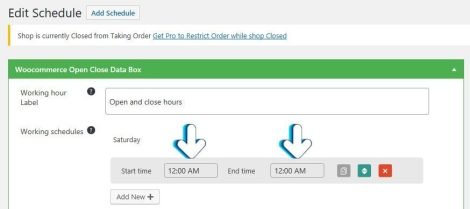
In order to keep a day completely closed, set the “Start Time” and “End Time” the same. Let’s say you want your store to be closed every Sunday. Click “Sunday” and set 12:00 AM in both “Start Time” and “End Time.”
Step 04: Setting Opening Schedule
In order to keep a day completely open, set the “Start Time at 12;00 AM” and “End Time at 11:59 PM.” For example, if you want your store to be open every Monday. Click “Monday” and set 12:00 AM as “Start Time” and 11:59 PM as “End Time.”
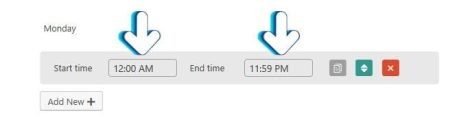
Step 05: Setting Partial Open Schedule
In order to keep a day partially open, set the “End Time” only. For instance, if you want your store to be closed every Thursday. Click “Thursday” and set 8:00 PM as “End Time.”
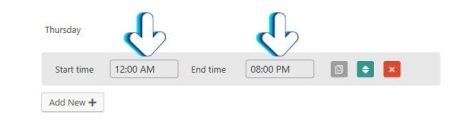
Step 06: Saving
After editing all your schedules, make sure to turn on the “Make Active” option and click update.
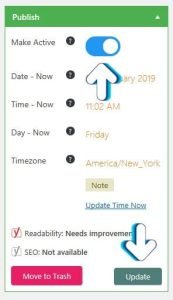
What is the Cost of Open Close WooCommerce Store?
The Open Close WooCommerce Store is available in 3 different Price plans. More importantly, you will get a 30-day Money Back Guarantee. The money will be returned without trouble if you don’t like the plugin.
| Plan | Price | Offer |
| Starter | $39 |
|
| Business | $69 |
|
| Developer | $199 |
|
Choose any plan that fits you most and set in your website.
Important Note:
- You can also download the free version from Plugin Bazar to check what it offers.
Let your customer know your business schedule by installing “WooCommerce Vacation Mode” or Open Close WooCommerce Store This plugin offers a number of benefits to increase the connection between you and the customers.
Many users of this plugin are incredibly satisfied with its features and performance. This plugin is exactly what you need at an affordable price range. Updates come regularly, and the support team is impressively responsive. The support team will solve any problem related to the plugin within a short time and provide excellent service as advertised.
Overall, the plugin’s performance is wonderful, flawless, and convenient. At the same time, you will not face a challenging time using it.
Г‚ Г‚ Г‚ Г‚ Г‚ Г‚ Г‚ Г‚ Г‚ Г‚ Г‚ Keven PUblACkQTCUUL 6 4 2022 buy cialis uk