If you are looking for the best way to display the countdown timer on WooCommerce store, welcome; you are at the right place.
Countdown timers can be a powerful tool for increasing your WooCommece store’s sales and driving customer engagement on your online store. They create a sense of urgency and encourage customers to purchase before the offer expires.
In this post, I will explain the benefits of using a countdown timer on your store, the best times to use it, and provide a step-by-step guide on how to display a countdown timer on your WooCommerce store.
Whether you’re a new store owner or looking to boost sales of your existing store, this post will give you the information you need to use countdown timers on your store effectively.
Why should you use a countdown timer?
The countdown timer has many benefits that can improve your WooCommerce store significantly. Here are some reasons for using a countdown timer;
- It creates a sense of urgency among your customers, which helps customers to make buying decisions quickly.
- It helps to increase your store engagement.
- The conversion rate increases significantly.
- Creates a sense of excitement for upcoming events.
When should you use a countdown timer?
Here are some occasions when you can use a countdown timer to make the most out of a particular occasion.
- When you are offering special discounts
- When you are launching new products
- Holiday shopping events such as Black Friday
- On your website’s coming soon page
- When you host an event
- On your business anniversary
How to display a countdown timer on WooCommerce store
It is easy to display a countdown timer on the WooCommerce store. Using a countdown timer plugin, you can display a countdown timer on your WooCommerce store. So, let’s display a countdown timer on the WooCommerce store using a countdown timer plugin.
Step one: Install and activate a countdown timer plugin
Many countdown timer plugins are available, but most don’t allow to display the countdown timer on the WooCommerce store.
Here I will use a powerful WooCommerce plugin called Open Close WooCommerce Store. This plugin allows you to easily display a countdown timer on the WooCoomerce store. Moreover, it allows to create store opening and closing schedules. Also, it allows you to open and close the WooCommerce store with one click.
Open Close WooCommerce Store has a free version and a Pro version. The pro version offers more features and customization options.
So, install and activate the Open Close WooCommerce Store plugin.
Follow step two if you have successfully installed and activated the Open Close WooCommerce Store.
Step two: Create and display the countdown timer on your WooCommerce store
You have successfully installed and activated the Open Close WooCommerce Store, it is time to create and display a countdown timer on your WooCommerce store.
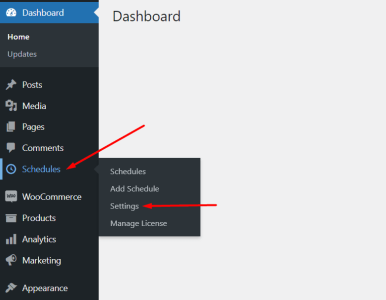
Get back to the WordPress dashboard and navigate ‘Schedules’→‘Settings’. Then click on the ‘Countdown Timer’ from the ‘Options’(‘Countdown Timer’→‘Options’).
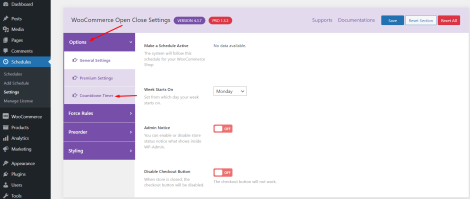
First, you must choose where to display the countdown timer on your WooCommerce store. Open Close WooCommerce Store allows to display countdown timer on places like; Before cart table on Cart page, After cart table on Cart page, Before cart total on Cart page, After cart total on Cart page, Before checkout form on Checkout Page, After checkout form on Checkout Page, Before order review on Checkout Page, After order review on Checkout Page, Before cart button in Single Product page, and Top on My-Account Page.
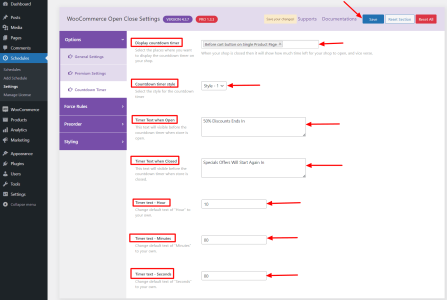
Choose your desired location. You can choose multiple positions. Here I will choose “Before cart button in Single Product page”.
From the ‘Countdown timer style’ option, choose a style. You can choose from five styles.
On the ‘Timer Text when Open’ box, write the text you want to display before the countdown timer.
Write the text you want to display before the countdown timer when the store is closed on the ‘Timer Text when Closed’ option.
Type your desired hours on the ‘Timer text – Hour’ option, minutes on the ‘Timer text – Minutes’ option, and seconds on the ‘Timer text – Seconds’ option.
Now, click on ‘Save’ and you are done with creating and displaying the countdown timer on the WooCommerce store.
Here is how the countdown timer on the WooCommerce store looks;

Final Words
Displaying a countdown timer on your WooCommerce store can be a valuable tool for creating a sense of urgency and encouraging immediate action from your customers.
Using a plugin like Open Close WooCommerce Store makes it easy to set up a countdown timer for your products. It can help increase conversions and drive sales.
Additionally, using a countdown timer can also create a sense of exclusivity, making your products more attractive to potential customers.
Overall, adding a countdown timer to your WooCommerce store is a simple and effective way to boost your sales.
joker stash, you always have good humor in your posts/blogs. I really enjoy reading them!
[…] How to Display a Countdown Timer on WooCommerce store […]
I appreciate the option to create a wishlist, making it easier to keep track of desired items.
What a fantastic piece of writing! The author’s passion for the topic shines through every word, making the article engaging and captivating. I found myself absorbed in the content from beginning to end. Truly exceptional!
[…] Use countdown timer […]